Stock and Inventory Tracker Google Sheets Template
In and Out Stock Template in Google Sheets. Easily plan, manage and track your inventory with dynamic charts and graphs. Accessible on all devices.
TEMPLATE DESCRIPTION
Are you struggling to track your incoming and outgoing stocks for all your products with different SKUs? Then, this Stock Inventory Google Sheets Template will make inventory management easier for you, and you do not have to learn any extra software!
First of all, with this Google Sheets Template, managing each product or category for a specific period of time is now so simple.
Let’s see how it works.
Above all, this Stock Inventory Google Sheets Template allows you to keep track of your sold products and inventory in order to develop a better business strategy. You only need to enter your category and product list (to be able to select them later). You then received orders and sales orders for the relevant sections.
Stock Inventory Google Sheets Template Main Features:
Firstly, the characteristics of each product, such as the inventory quantity (after all purchases and sales), cost of inventory quantity, cost of goods sold, profit, and total revenue, can help you manage your inventory much better once you have entered your data.
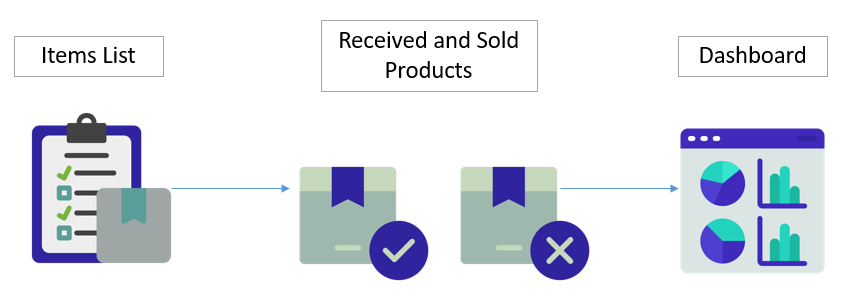
Items List:
This is the section of the template where you enter the data for each column. So, for the Category and Product columns, you can select the appropriate option from the drop-down menu in the Settings section.
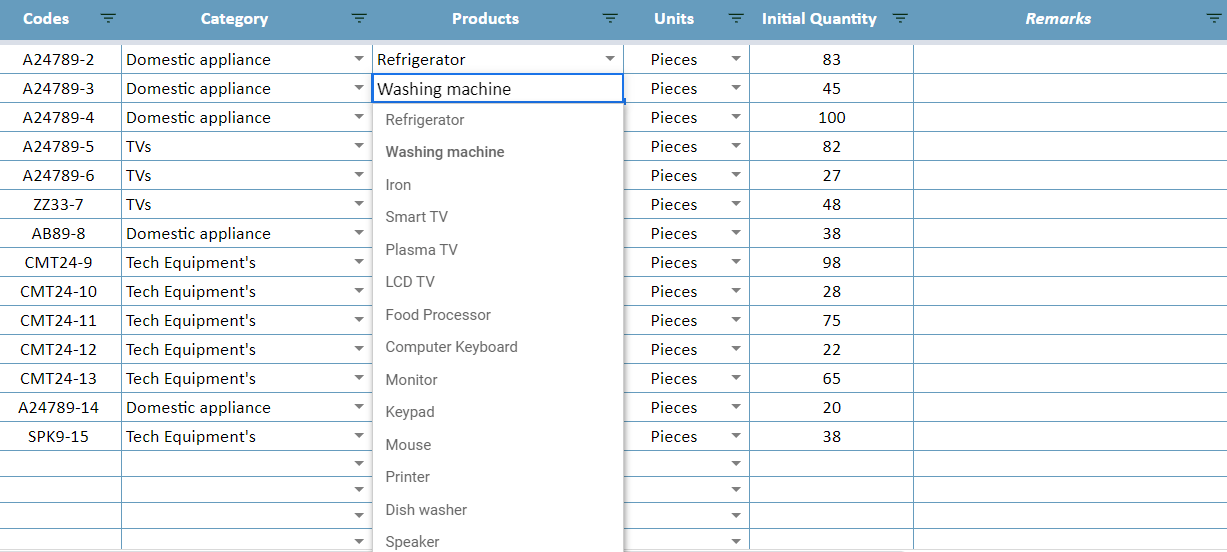
- The Initial Quantity represents the amount of stock that you already have.
- The Remarks Section functions as an extra notes column.
Received Products and Sales:
The Date, Codes, Quantity, and Unit Price tabs, in particular, are similar to the Items List tab. You do not need to manually enter the Category, Products, and Units columns. Because we have created them in the stock inventory Google Sheets template.
Furthermore, in the stock and inventory tracker, you can select any code that you previously entered in the Items List in the Codes column.
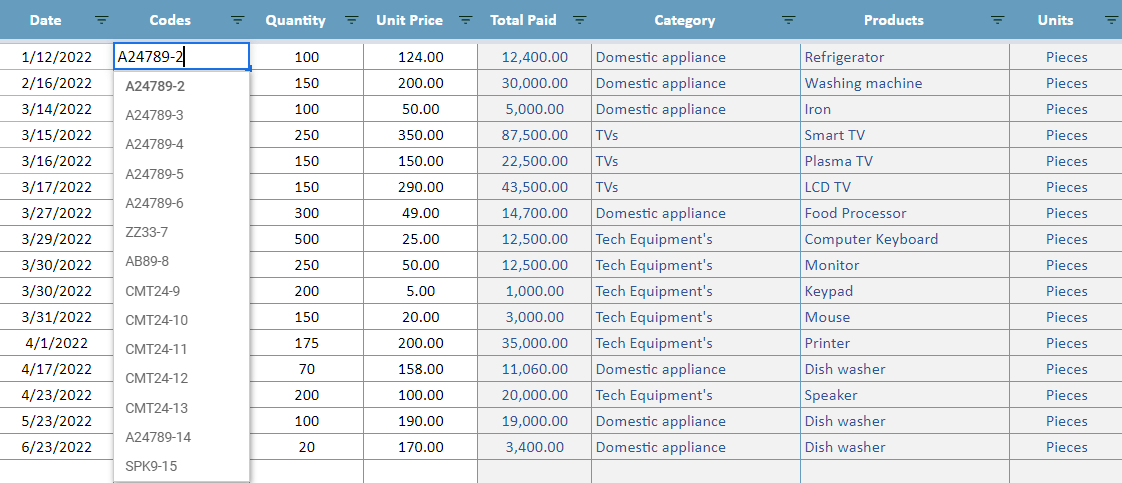
To be clear, planning your route and maximizing your sales and purchases will be made easier if you have complete control over your inventory.
Meanwhile, all you need is an internet connection and a Google account to get started. And everything will be in sync!
Stock Inventory Google Sheets Template Features Summary:
- Google Sheets Inventory Tracker
- Inventory Status Dashboard
- Complete inventory tracker
- Informational notes included
- Automated charts and bars
- No installation needed, ready to use
- Works on any operating system
- Suitable for any device including mobile, tablet, desktop
USER REVIEWS & COMMENTS
10 reviews for Stock and Inventory Tracker Google Sheets Template
You must be logged in to post a review.
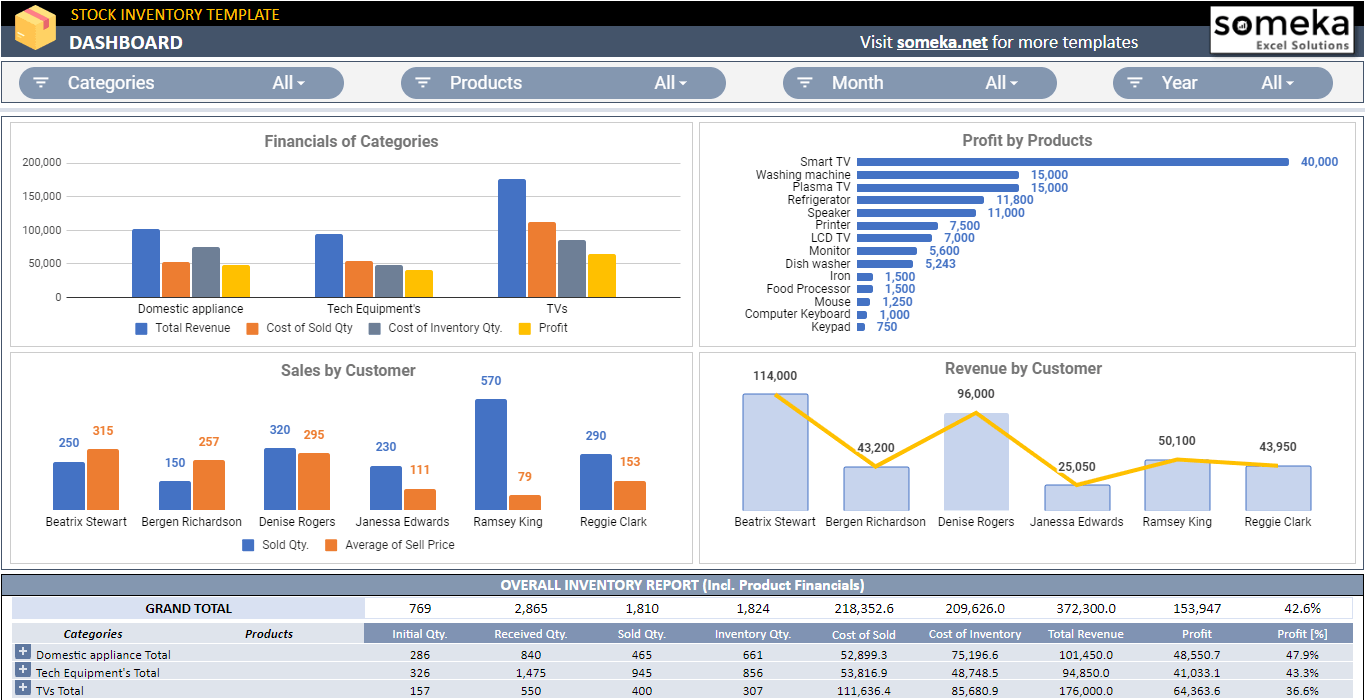
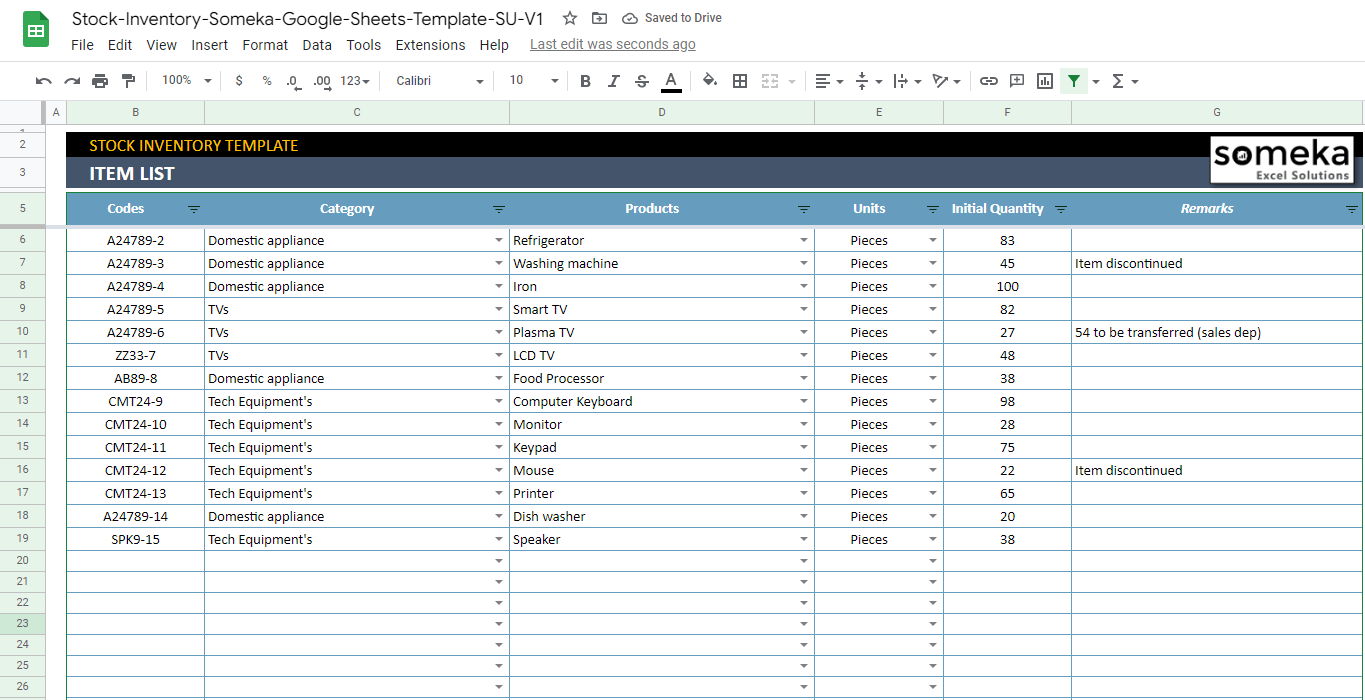
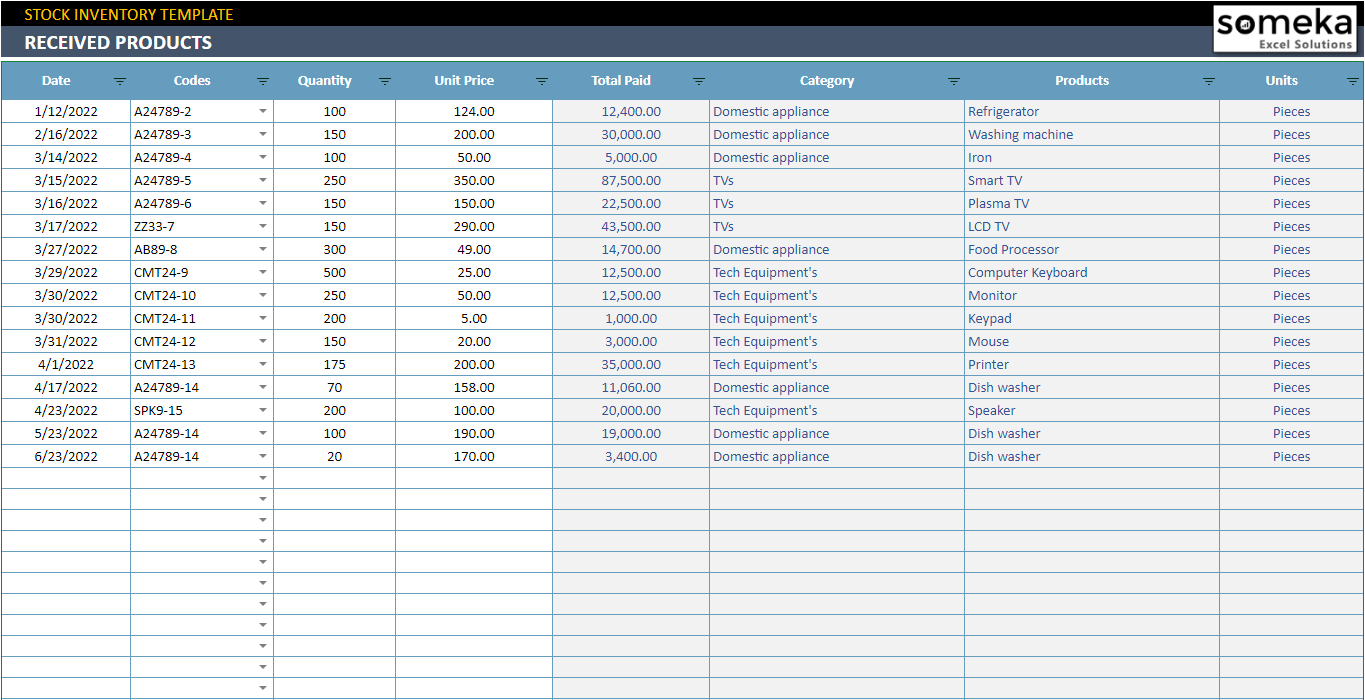
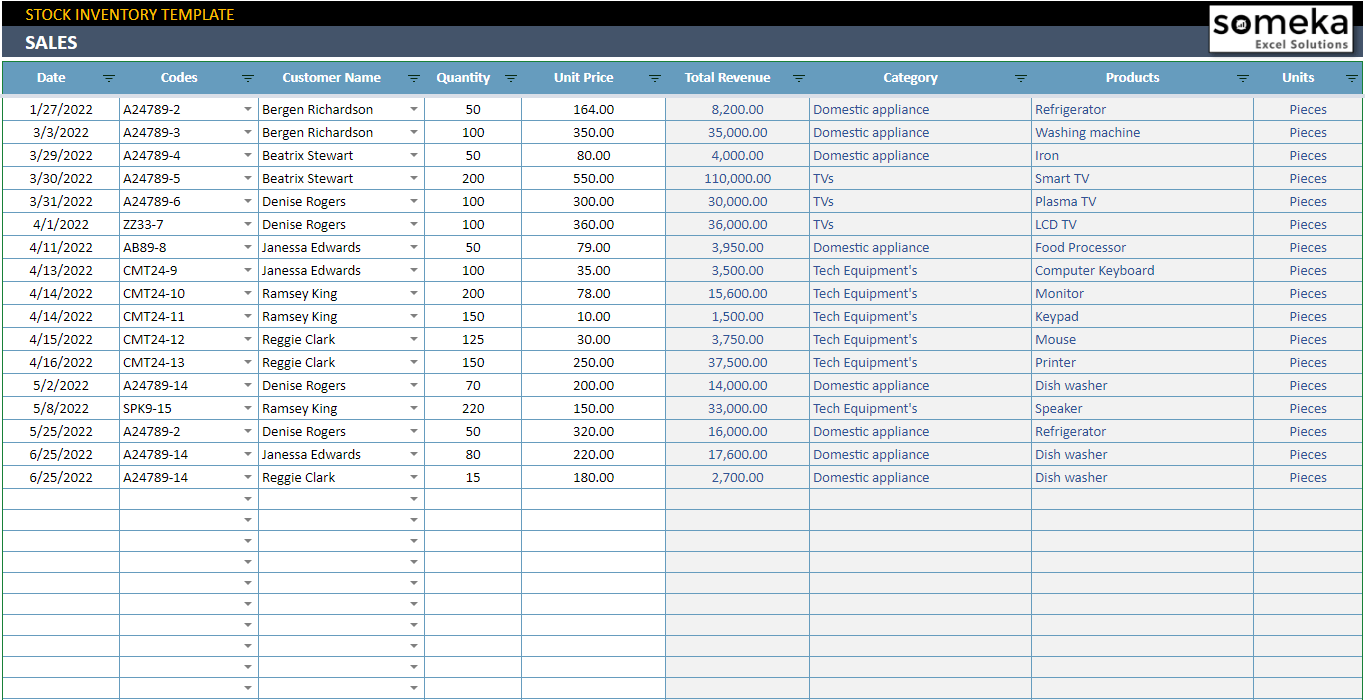
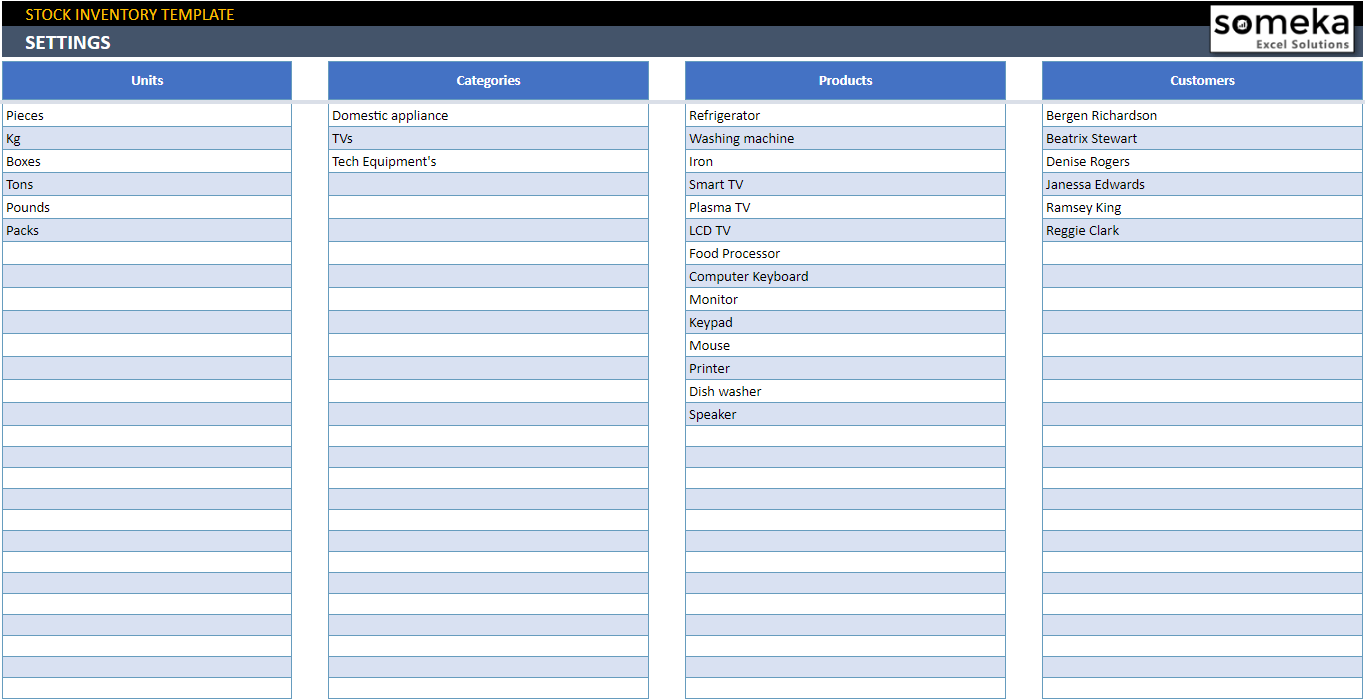
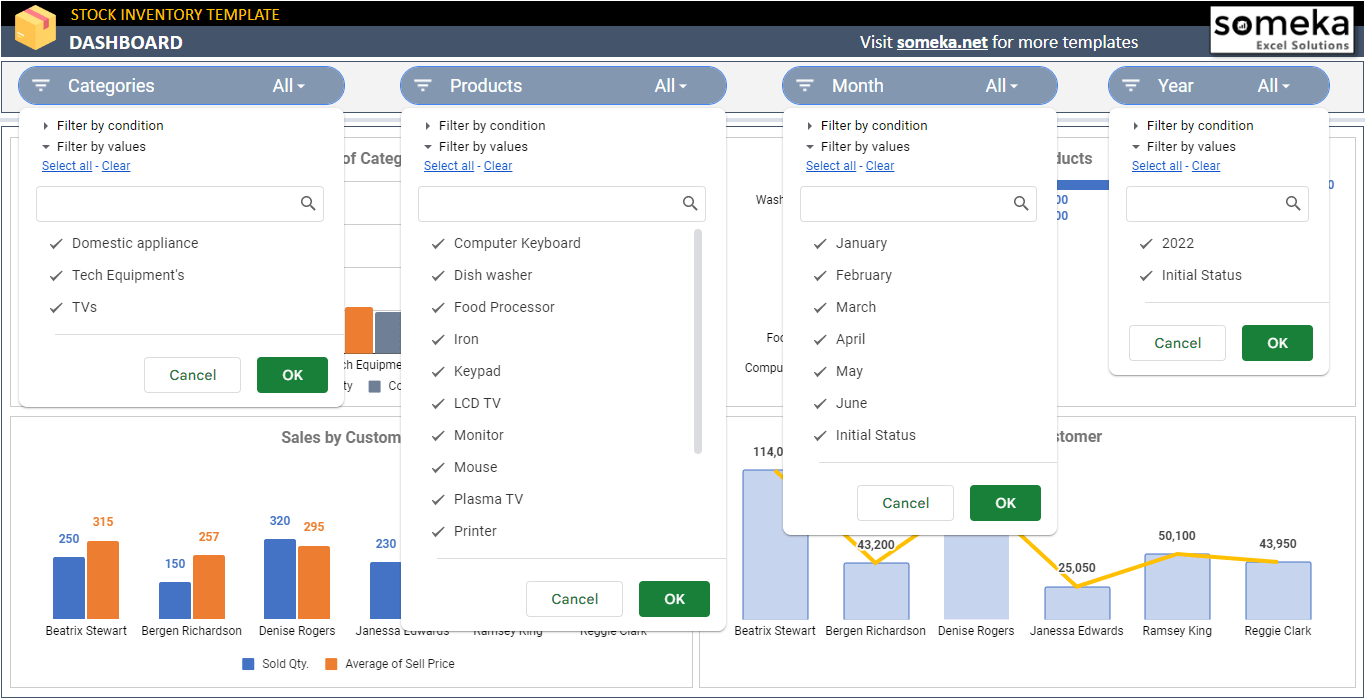
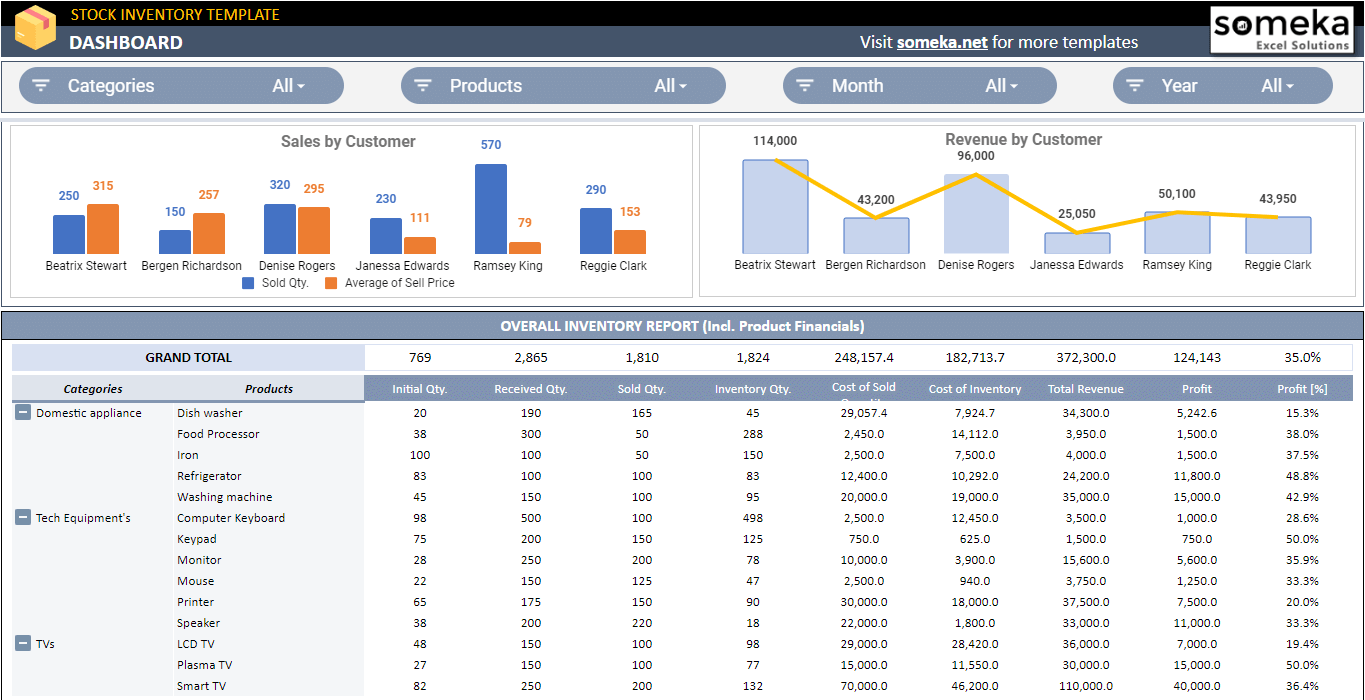
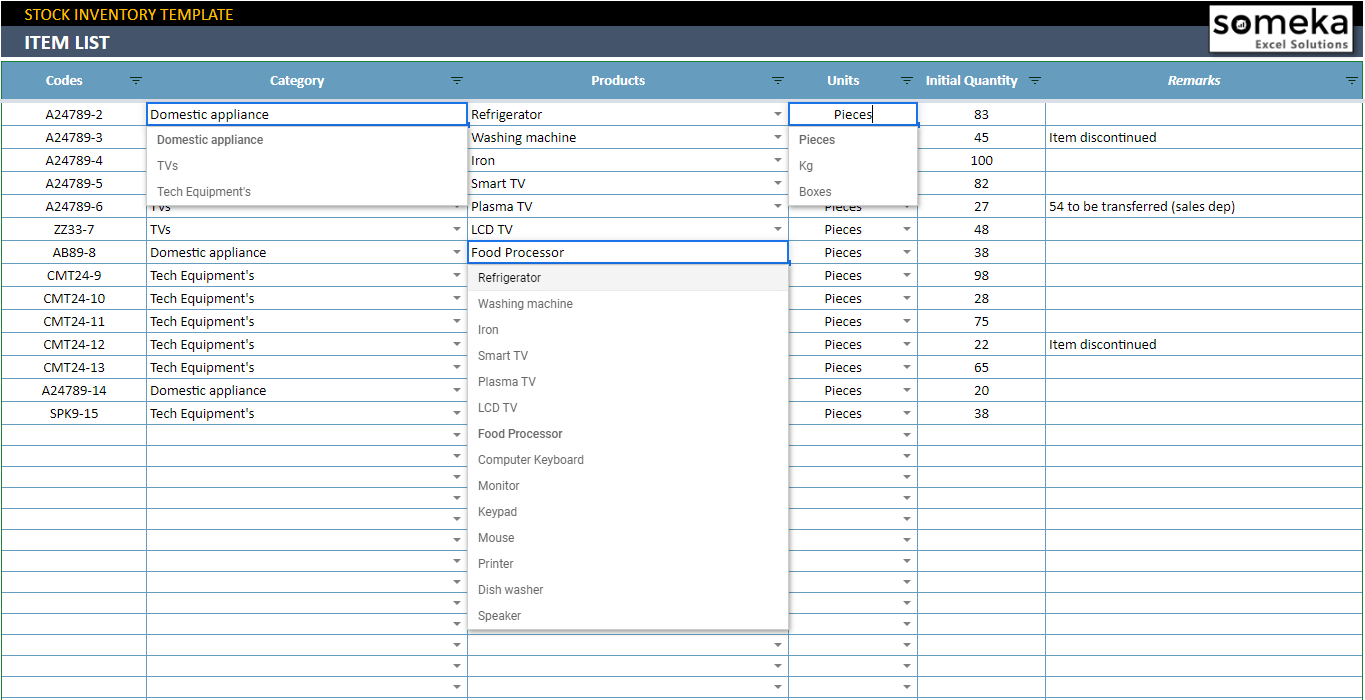
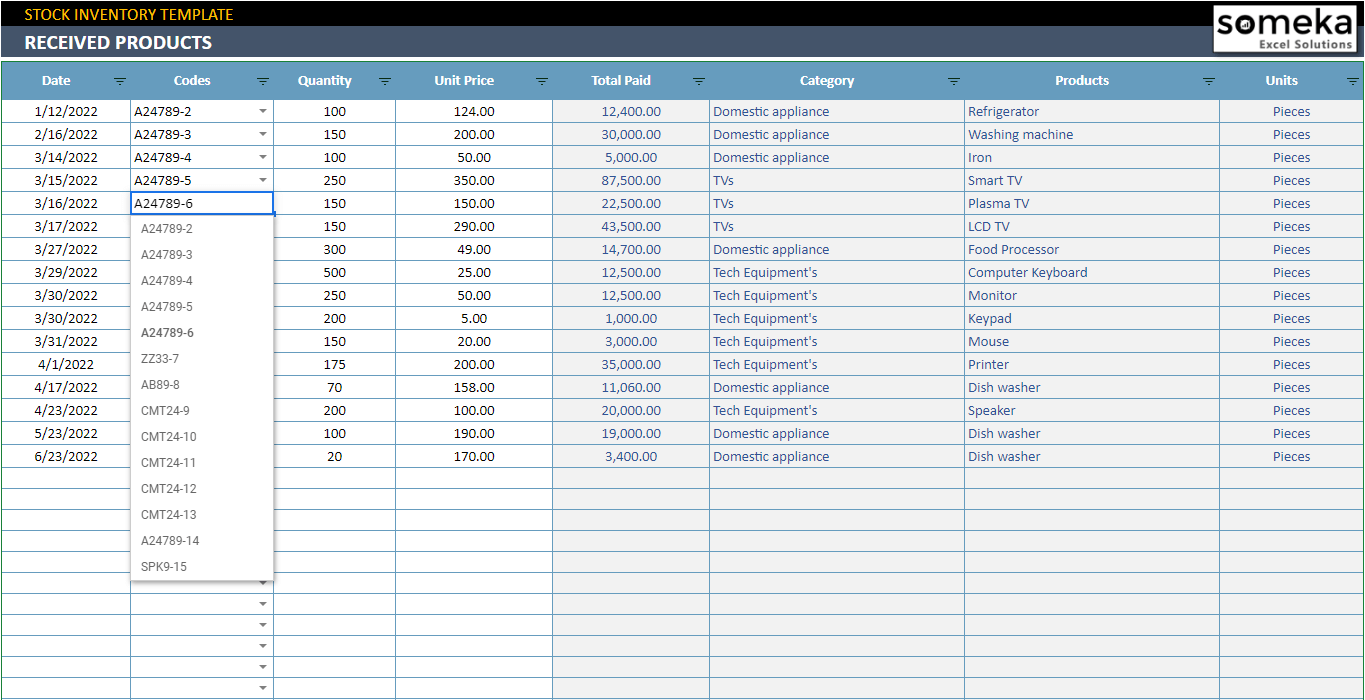
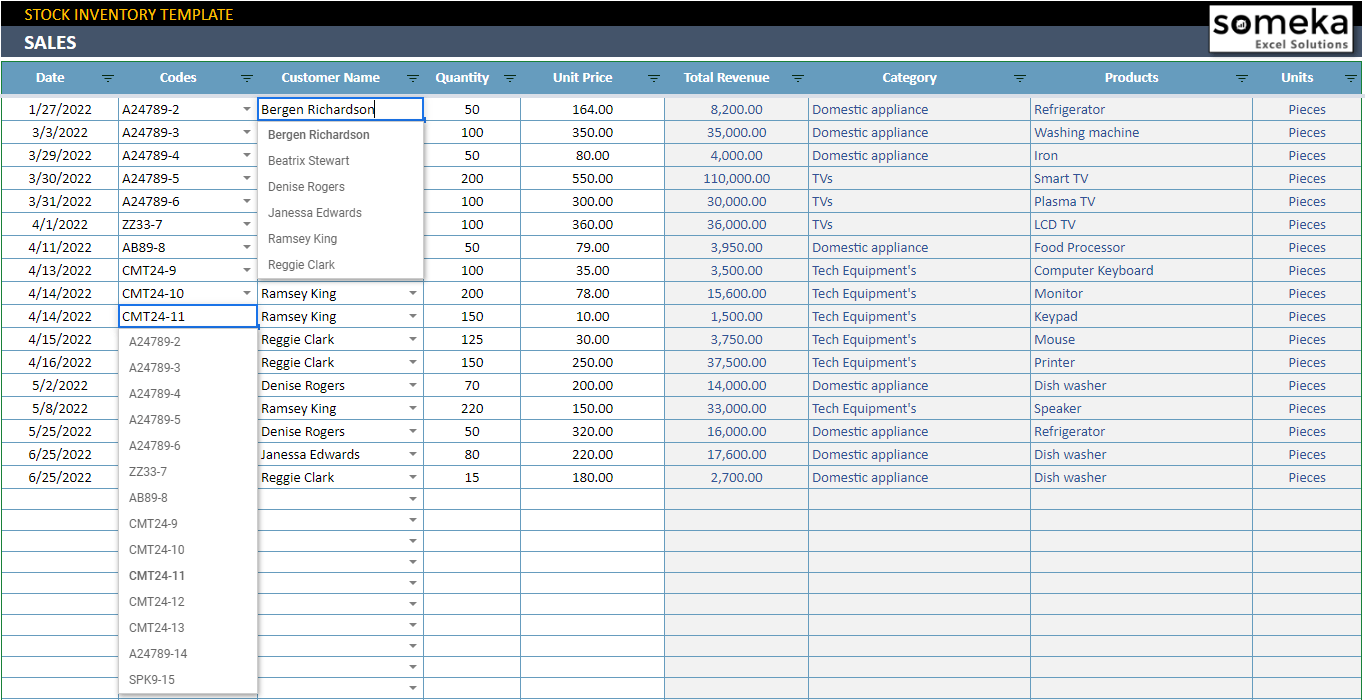
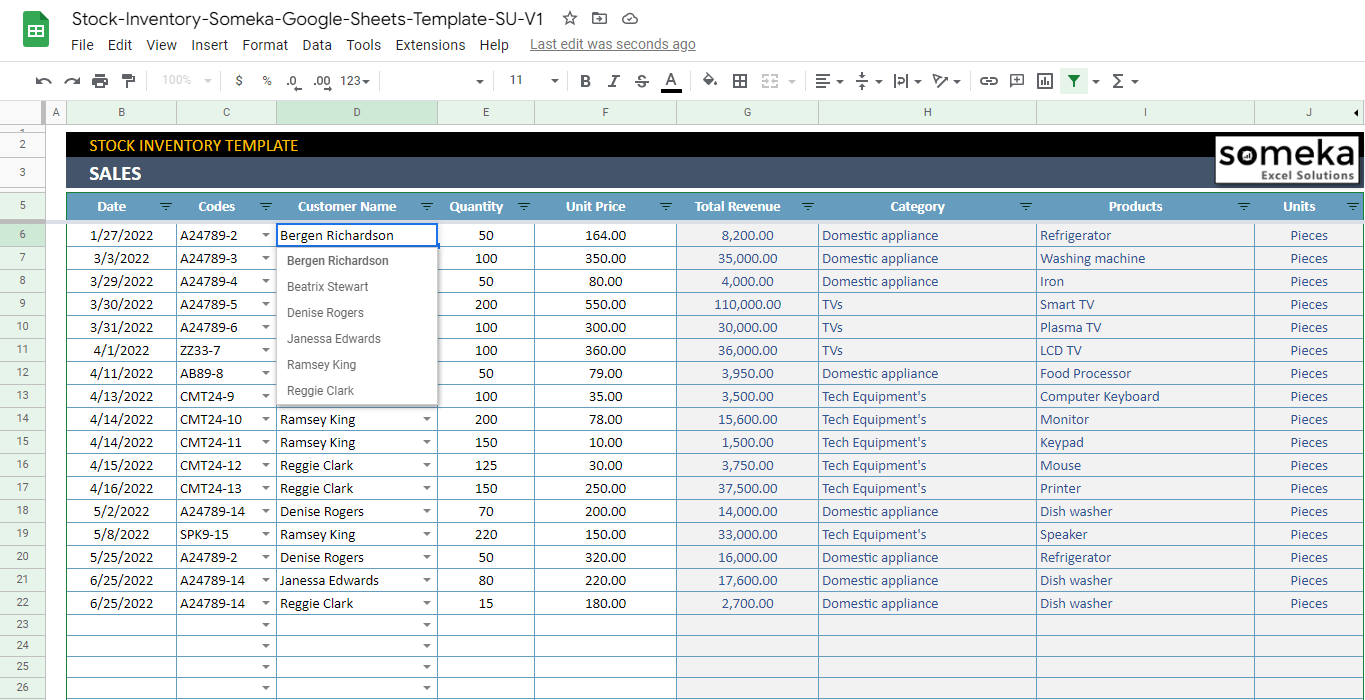
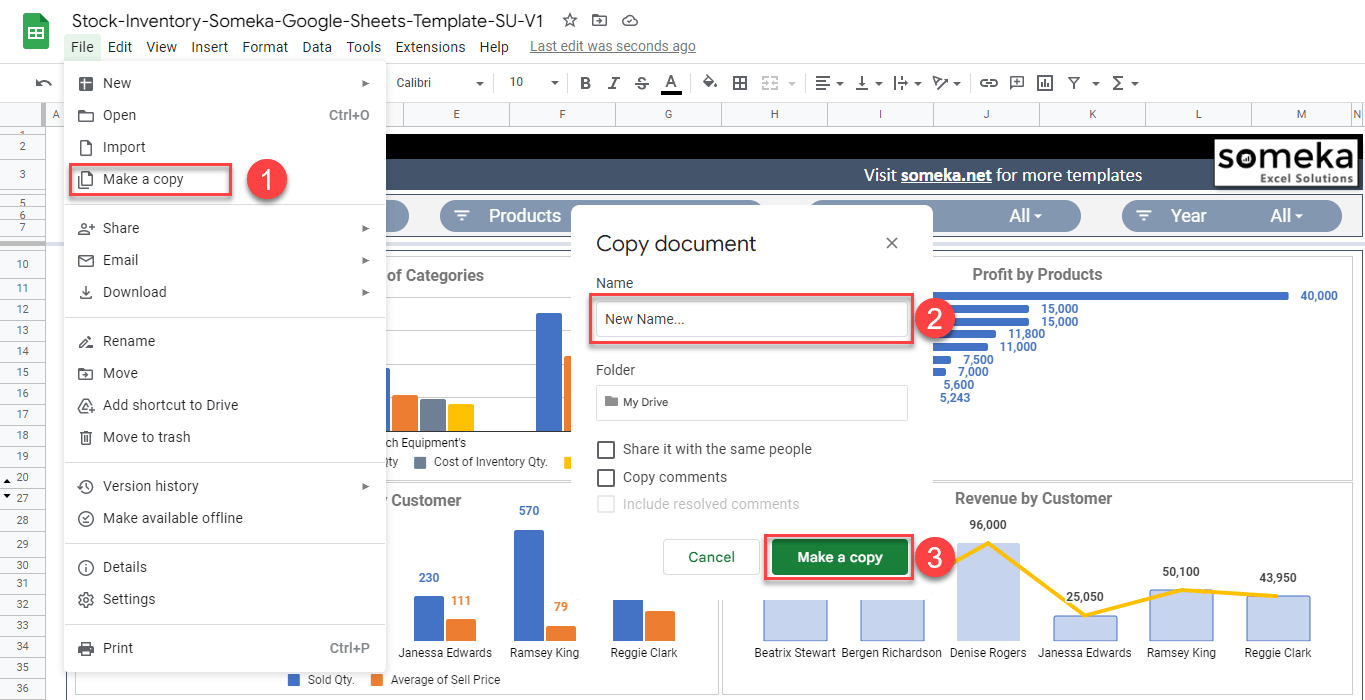
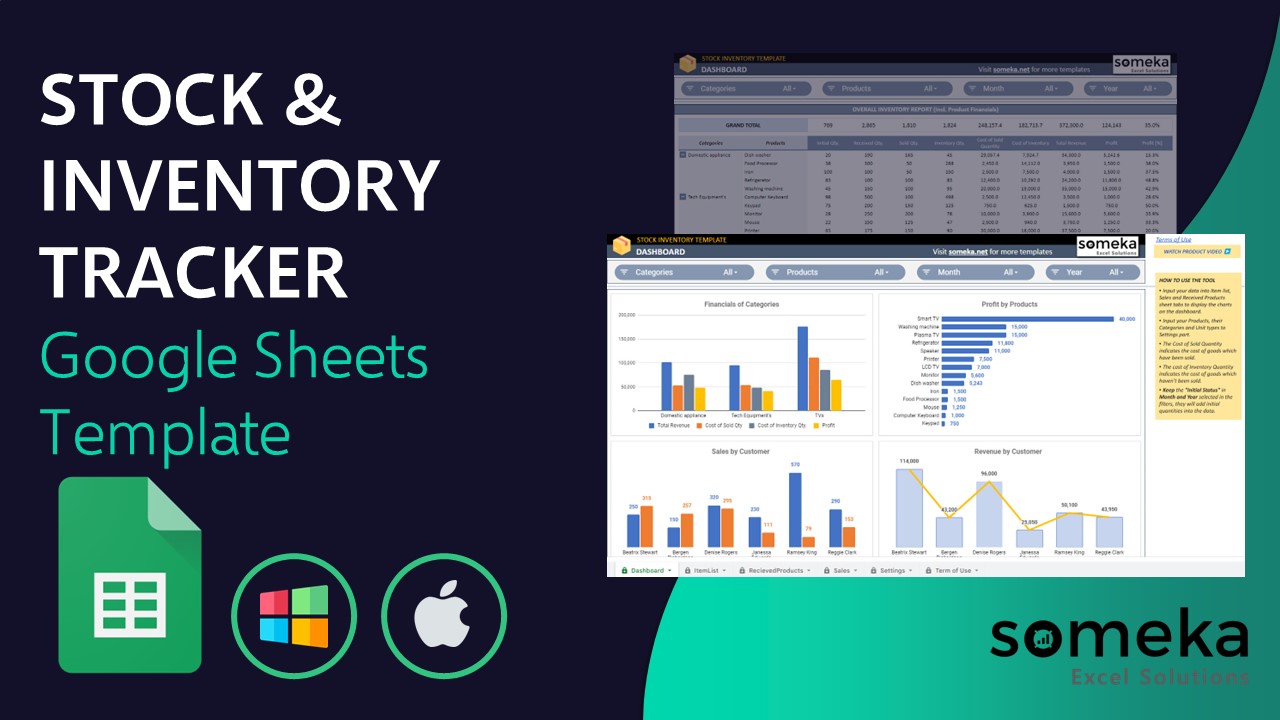

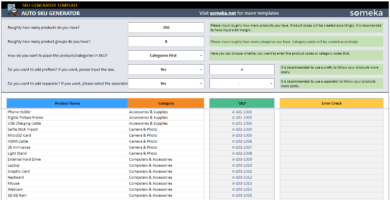
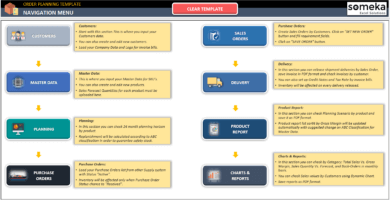
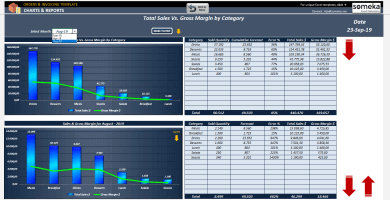
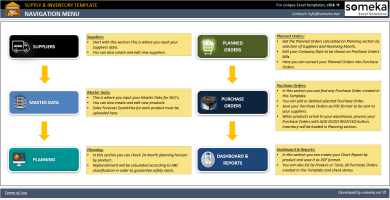
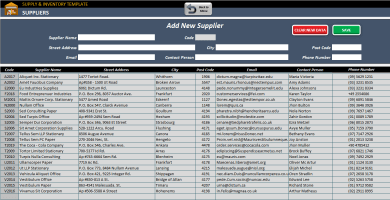
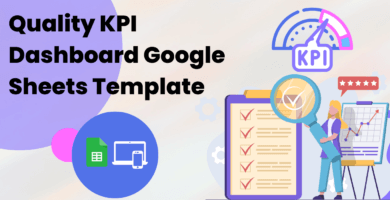
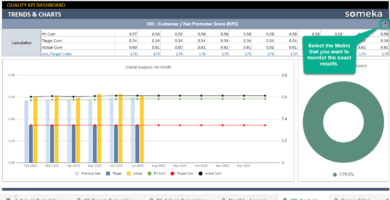
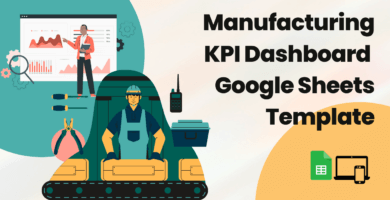
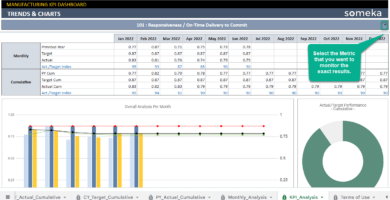
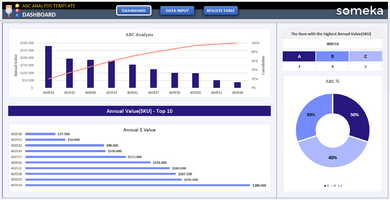
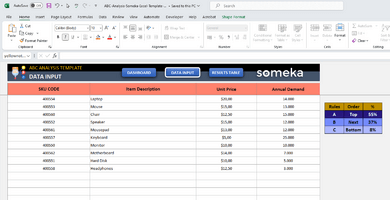
Jasper –
I love how it helps me keep track of my inventory levels.
Raffina.A –
I find it difficult to use on my mobile phone. Can you please make it more mobile-friendly?
Someka –
Thank you for your comments! We are doing our best to make the stock tracker template easier to use on phones too. Keep an eye out for more updates!
Greysen Rooks –
. It’s so easy to use, and I can monitor my inventory levels and sales in real-time. Thank you for creating such an amazing tool!
Nicole H. –
I bought the Stock and Inventory Tracker Google Sheets Template, but I cannot figure out how to enter my inventory quantity. Could you please guide me on how to use it?
Someka –
Hey there! To get started, check out the tutorial video about stock and inventory management on YouTube. When you’re ready for more help, feel free to reach out to us via email at contact@someka.net.
Mike A –
Thanvs, amazing support!
Anna Erica –
I purchased the “stock and inventory tracker” a month ago and absolutely love it for my small candle business
Anna Erica –
Hi, I purchased the “stock and inventory tracker” a month ago and absolutely love it for my small candle business
Mahmoud –
Al-Salam Al-Aykum (Peace Be Upon You)
Thank You All For Your Efforts
Emiliano Marin –
I need help on how to use the stock and inventory tracker that I purchased. I just watched the video that i need to make a copy first. I can not see that option when i go to file
Someka –
Hi there, thanks for your comment. You don’t have to ask for permission for editing. The download link for Google Sheets will lead you to the original file in the “View Only” mode. All you have to do is to make a copy for your self as shown below: Go to File > Make a copy and give a new name for your file before clicking on the “Make a copy” button. You can see below:

Alec Daveson –
Great app! How many products can we enter?
Someka –
Hi Alec! You can enter 1000 rows in the Item List section.