Perceptual Map Excel Template
Positioning map maker in Excel. Compare brands according to key attributes. Simple, flexible and useful perceptual map. Ready to print.
TEMPLATE DESCRIPTION
Perceptual map diagrams are tools comparing various attributes of different brands (or items) with representative circles positioned on a coordinate axis. And, this Perceptual Map Excel Template will help you create flexible posistioning diagrams in seconds.
Basically, perceptual or position mapping, is used as a powerful visualization technique for understanding purposes. So, whether as a business owner or a potential buyer, making use of this method helps you better shape your perception.
Perceptual Map Excel Template Main Features
In summary, this tool includes three main parts: Data Input, Options, Map itself.
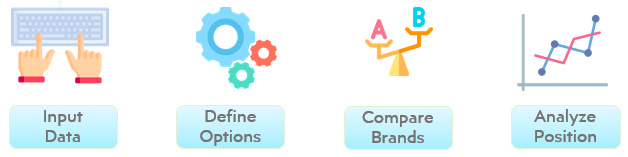
Data Input
Firstly, start with inputting your desired brands, size parameter and the key attributes in the data table of your file. In total, you may position 20 different brands (or any item) and include up to 12 separate attributes! The first seven of each will be already visible in your template, to activate additional ones click on the ‘+’ signs to have additional rows and columns.
Another feature is the ‘Size Parameter’. Particularly, this column is created to represent the size of each circle in the perceptual map diagram. Although ‘market share’ is the most popular parameter in this case, definition is up to you. The user has the full flexibility here when it comes to what measure to include as the size parameter.
Options
In this part, you may input the desired attributes to be used in the x and y-axis of your perceptual map. In addition to this, here you have the option to define the low-end and high-end definitions of each unique attribute!
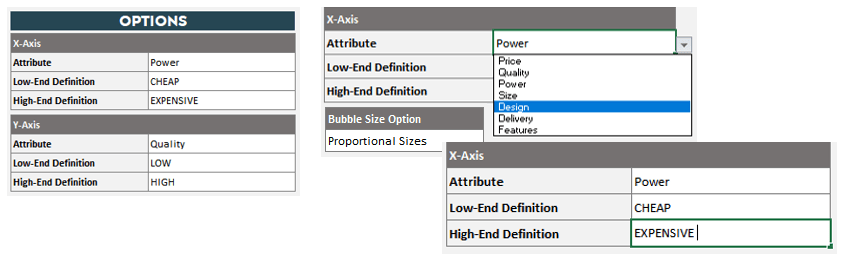
Perceptual Map
After your data input and options settings, your Perceptual Map will be ready and you may see it automatically updates itself based on your new data input or settings. Simple, flexible, and useful!
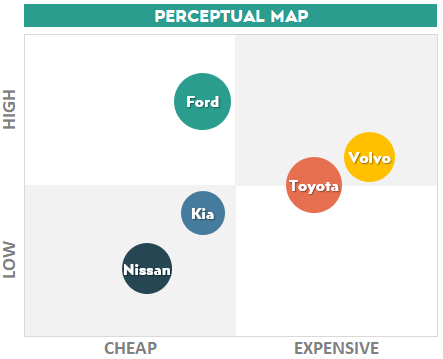
Perceptual Map Excel Template Features Summary:
- Position and compare brands
- Informational notes
- No installation needed, ready to use
- Works both on Mac and Windows
- Compatible with Excel 2013 and later versions
- Does not include VBA code or macros
USER REVIEWS & COMMENTS
12 reviews for Perceptual Map Excel Template
You must be logged in to post a review.
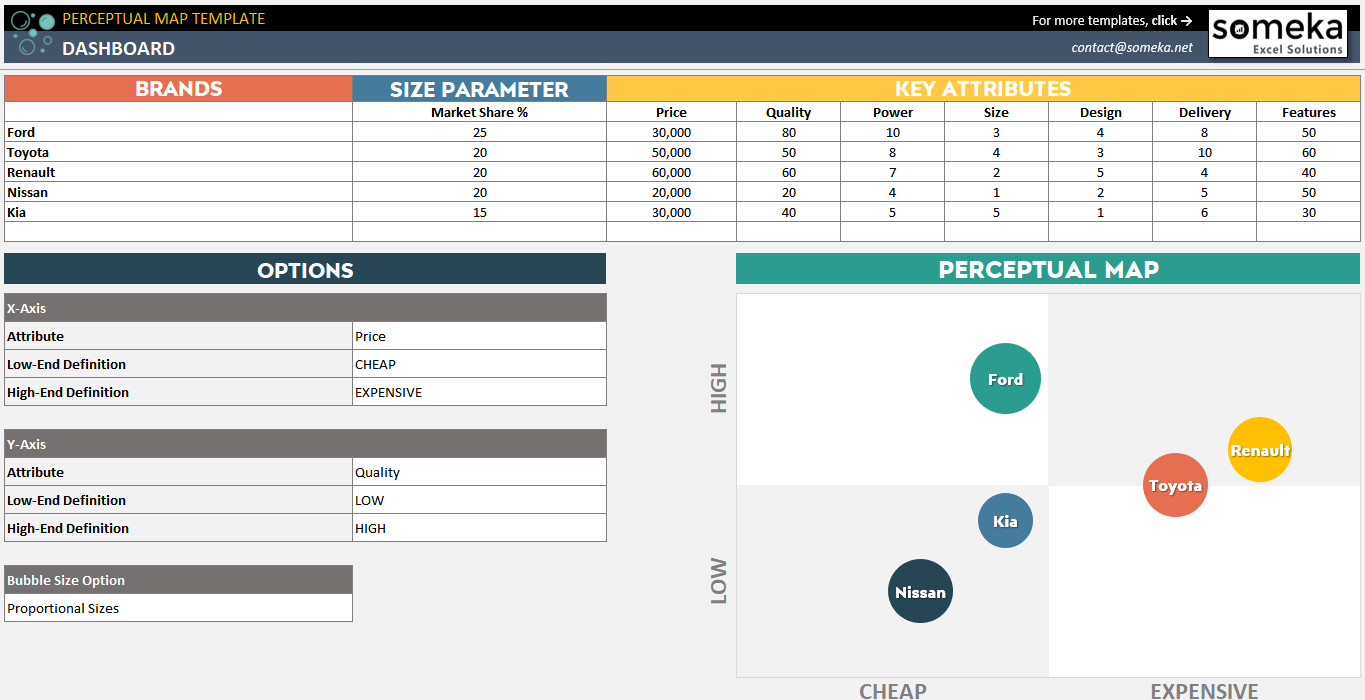
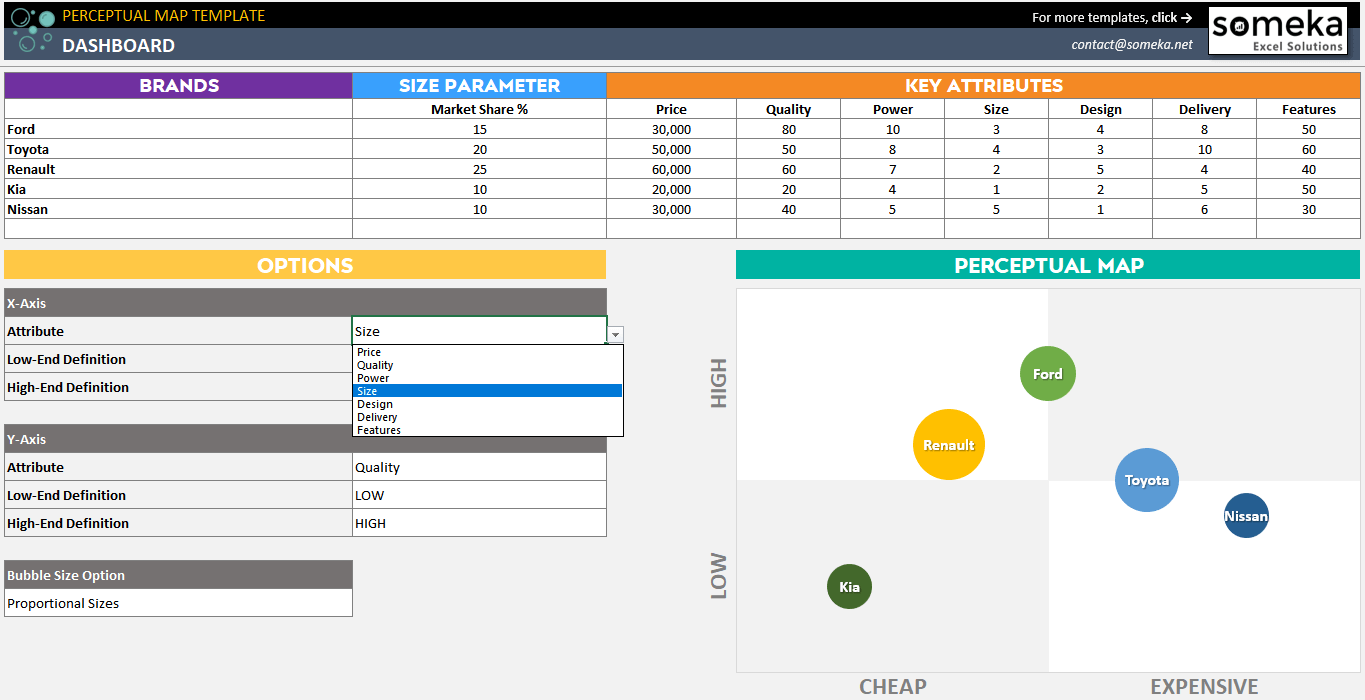
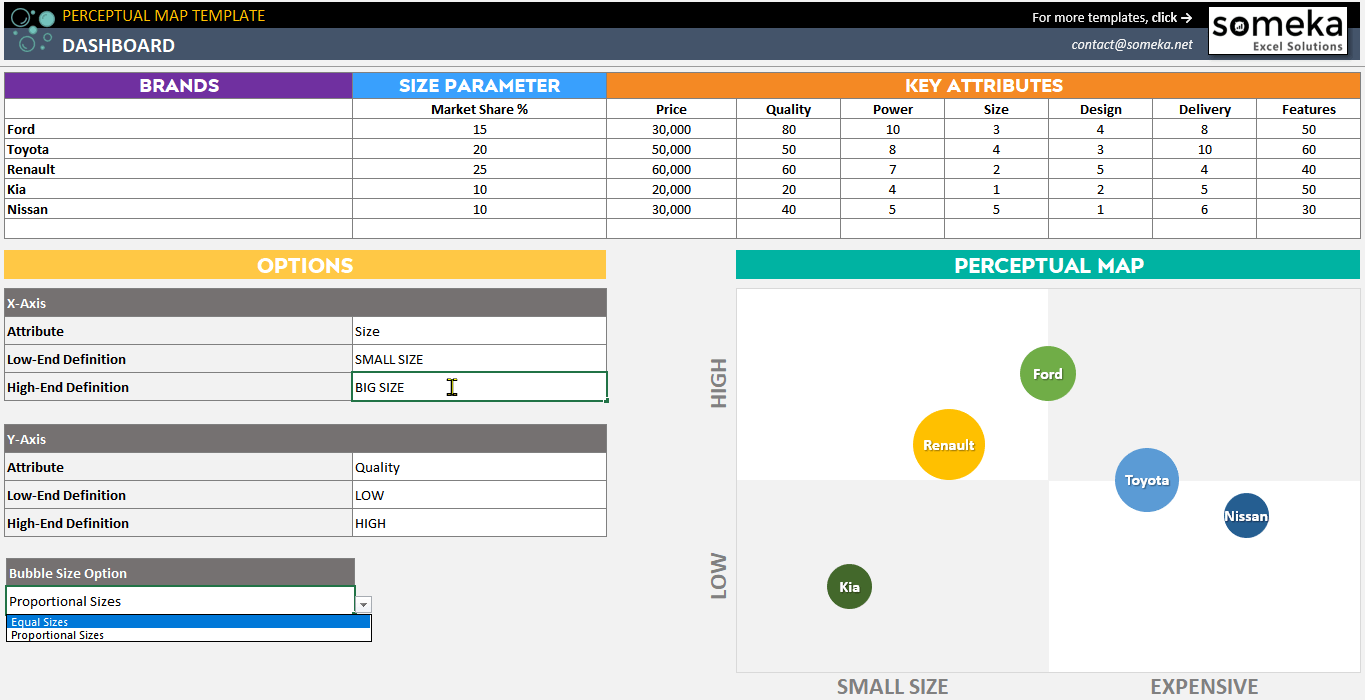
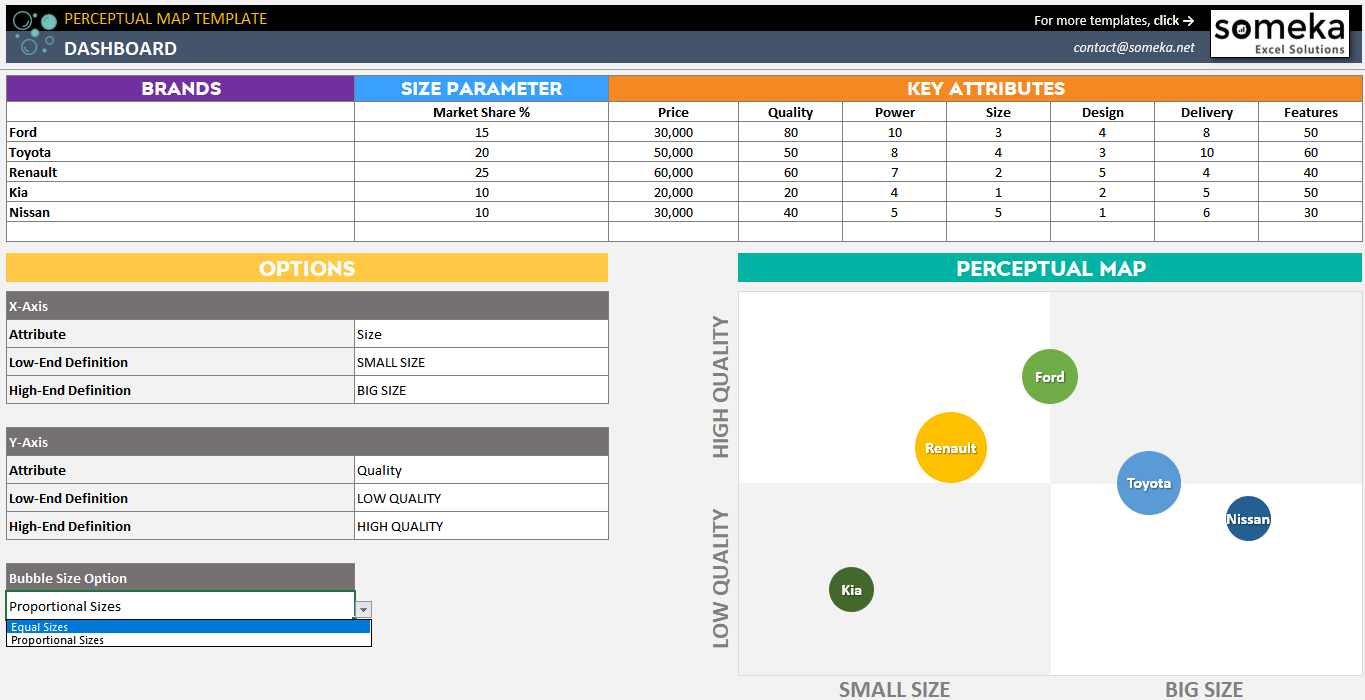
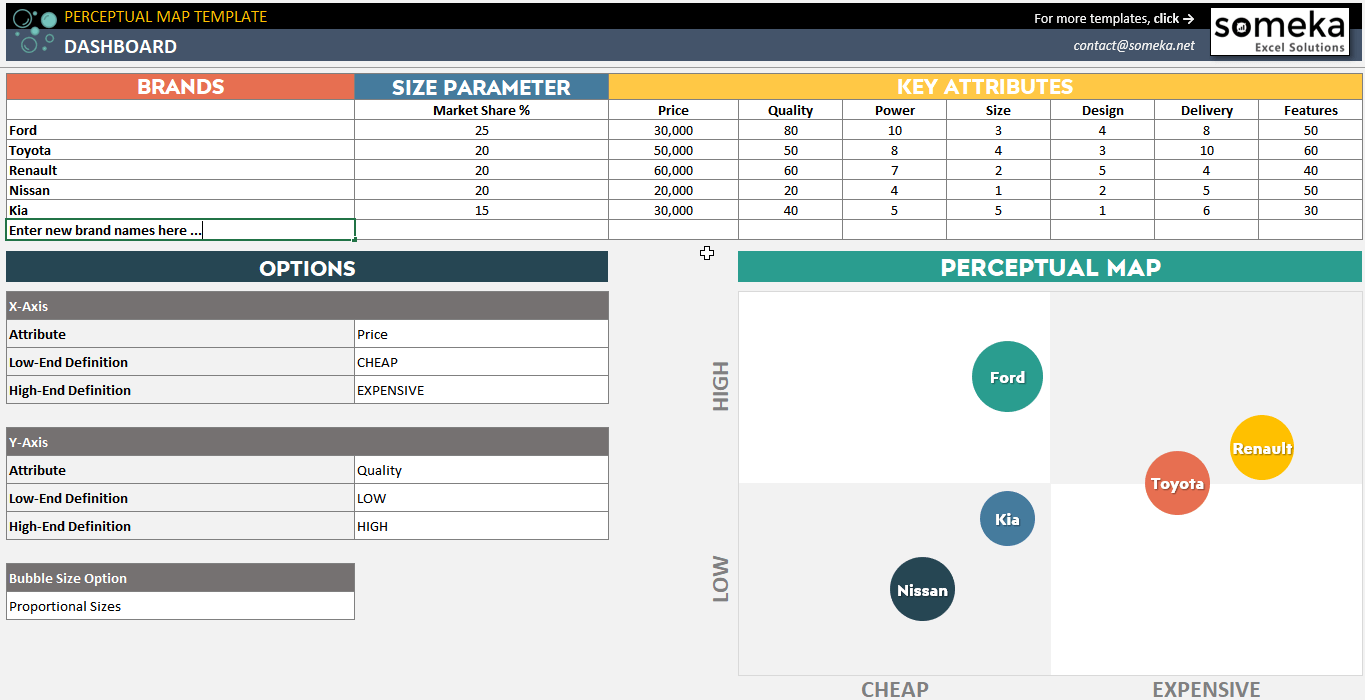
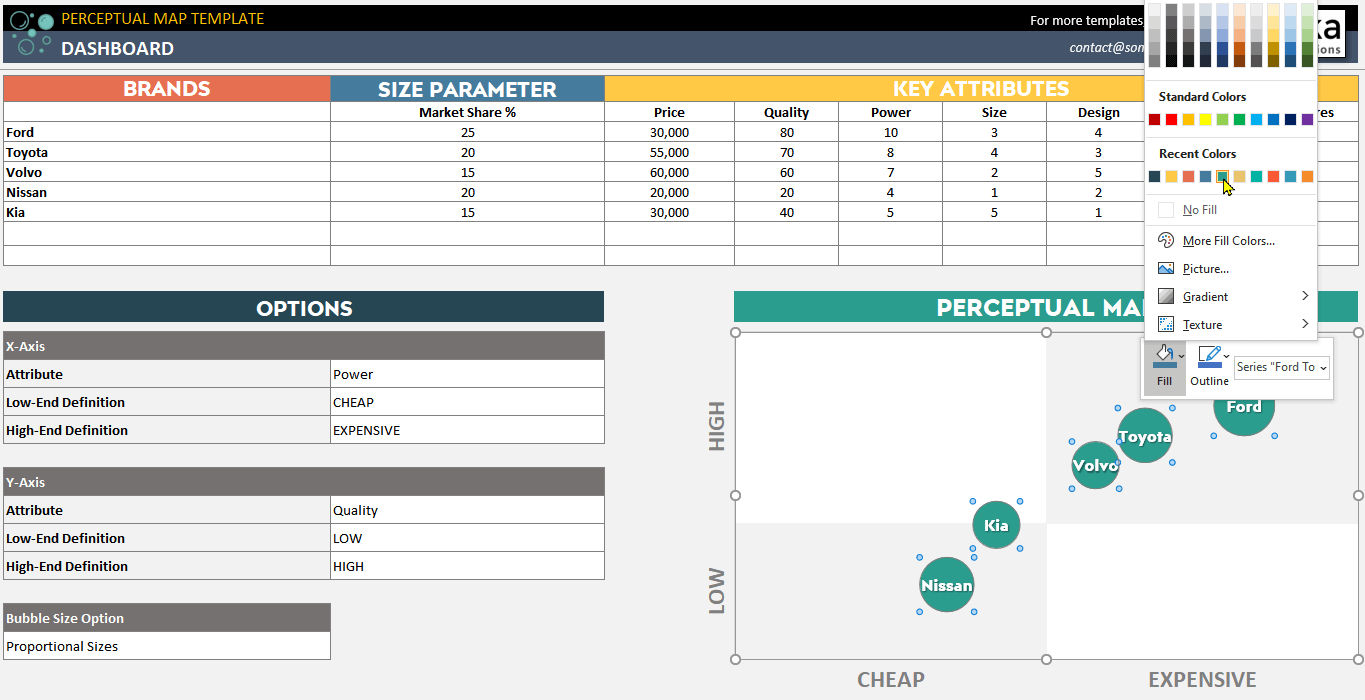
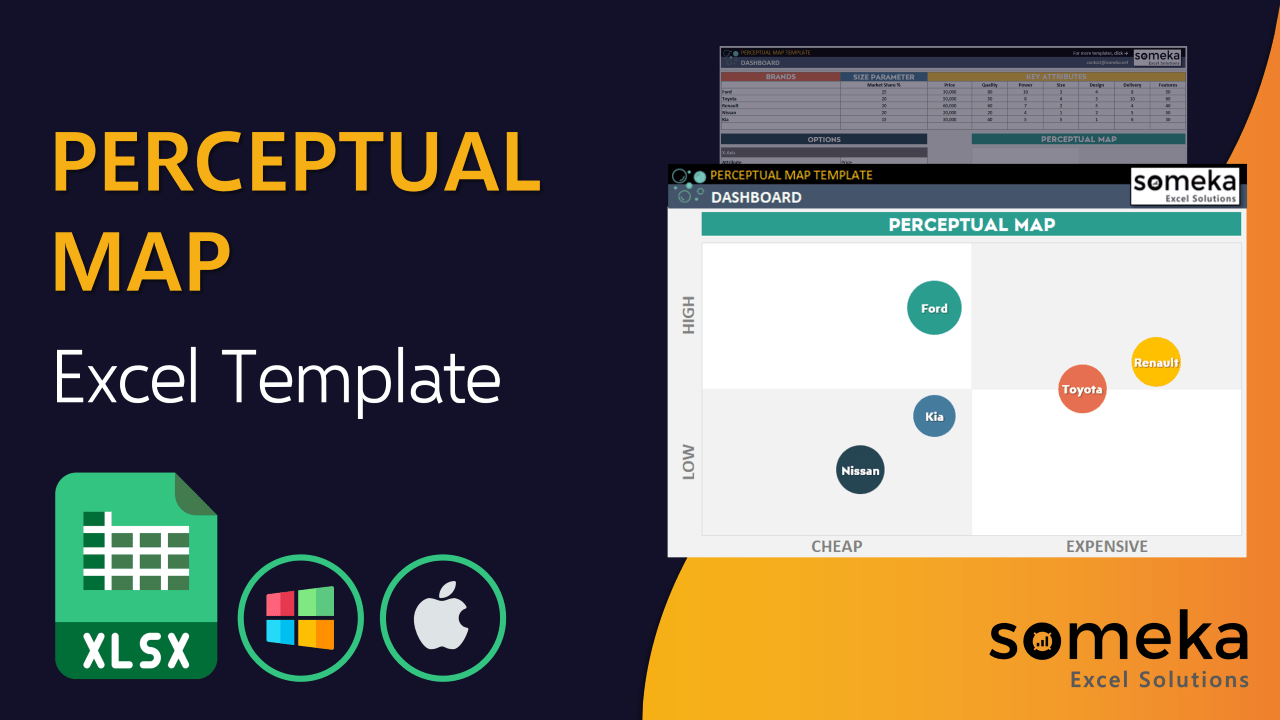
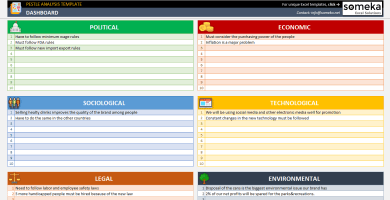
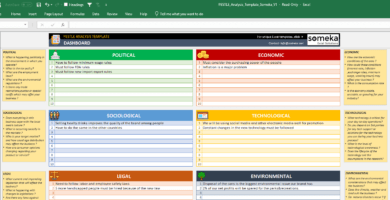
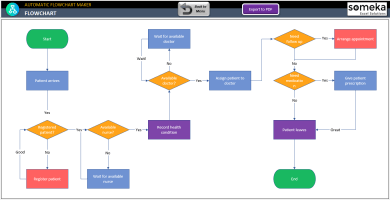
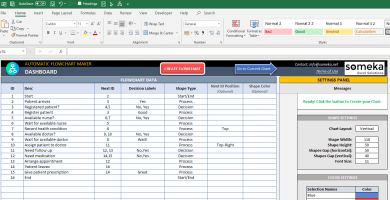

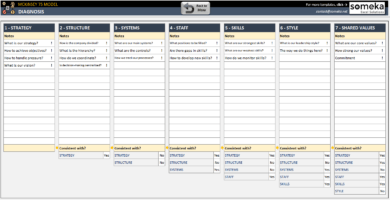
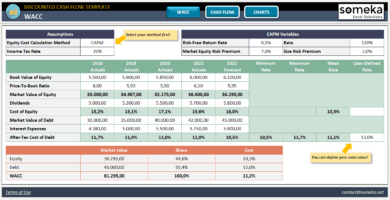
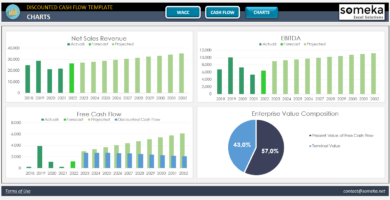
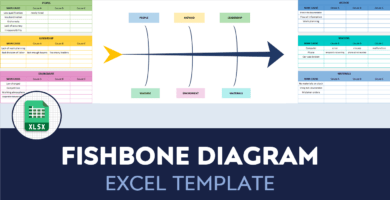
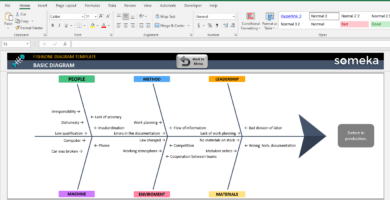
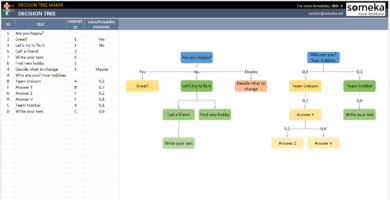
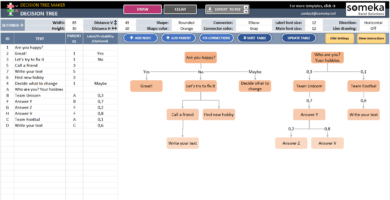
Eric P. –
Thanks for adding the free version, at first I downloaded the free version I checked all the columns and features, and then I purchase the single version of this tool.
Thank you.
Wil Kohen –
How I can add my own business logo?
Someka –
To add your own logo to the Someka page, right-click on the Someka logo and select the Cut option, then add your own branding to teamplate. Hope it helps.
Simone Cheen –
When you will make an online version of this template? I need it to check on my phone. Thanks for checking,.
Someka –
Thank you for your interest! At this time, we do not offer an online version of our product, though we may in the future.
Jessica Drain –
Is gonna work with Mac?
Someka –
Hello, as far as you have the Micosoft Excel on your Mac, yes you can use it easily.
Jordan Martin –
Useful and simple. Many tnx
Mark Hellig –
I used the output of this template on my SWOT analysis, Pretty useful tool.
Sasa M –
What is the exact usage of perceptual map? can you explain more about it?
Someka –
Sure, let’s see. By creating a perceptual map, small business owners can understand how their target consumers view their products and company within the industry. Positioning maps, as they are also called, are visual representations that demonstrate how consumers view the business.
Melika Pires –
Wwwo it is really useful. Thanks.
Emir Tagavi –
I want to change my x-Axis from power to delivery, how should I do that?
Someka –
You can simply change it from the option table and clicking on the drop-down menu and choose it from attribute options.
If you need more help please get in touch with us:
contact@someka.net
Kalvinder –
cool. nice map and color
Karan Wells –
Hello, I need to analyze 60 brands, we are a big holding, but there is a limit, how you can change my template?
Someka –
Greetings, thank you for selecting Someka! We have a 20-brand limit; however, if you need more, we can customize this service for you. To proceed, please check the provided link and purchase the customization of Someka.
Shashikant Warad –
Excellent